Wireless connectivity is a tool that offers us multiple advantages. Having Internet at home anywhere without having to depend on always unsightly and uncomfortable wiring is a blessing that, however, is not without its problems. And the biggest drawback we can find is related to coverage .
It is very common for us to find blind spots in homes where we do not have Wi-Fi coverage or to which it reaches very poorly. It is not necessary that the floor be very large and if, for example, in between we have different partitions or walls through which pipes circulate, connection problems are guaranteed. And that is something that we can remedy without spending a euro with an app and an old mobile that we have at home.
It’s not an old mobile, it’s a Wi-Fi amplifier
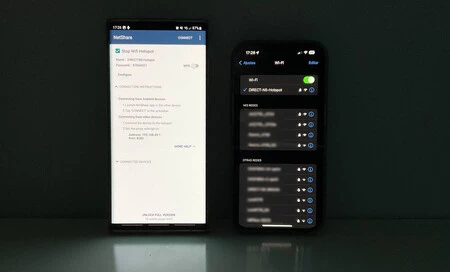
And it is what we are going to explain how to do in this article, so that we can take advantage of any old Android mobile that we have at home to use it as a Wi-Fi amplifier, and that in this way the signal can reach any point of home. In addition, we can place the mobile in the most appropriate place at all times, without depending on nearby plugs.
It is about not having to go through the box and buy an accessory or complementary device, such as a router, a Wi-Fi repeater or a PLC . In fact, at home I am testing the Xiaomi AX3600 router to improve the network and for now the results are more than debatable. And with the mobile, we can get out of trouble and also for free.
It is about turning the mobile into a Wi-Fi amplifier and we can do this with a free application that we find in the Google Play Store. It is called NetShare and can be downloaded from this link . There is a paid version, with the free one we have more than enough to improve Wi-Fi coverage at home.
We will only have to download and install the Google Play application on our old Android phone. Once installed, you just have to click on the button with the text “Start WiFi Hotspot” (to stop at “Stop WiFi Hotspot”) and in this way, our mobile starts working as a Wi-Fi amplifier.
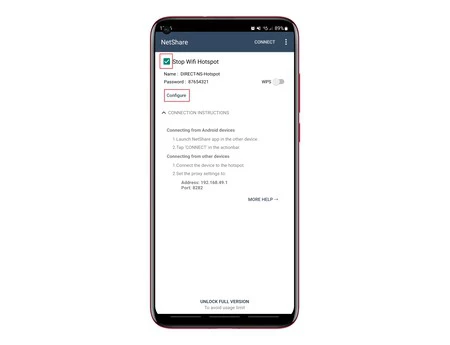
In addition, there is a section with the text “Configure” emits to modify some sections to our liking. In it you can determine the type of Wi-Fi network to use, either 2.4 or 5 GHz , as well as the network key or network name.
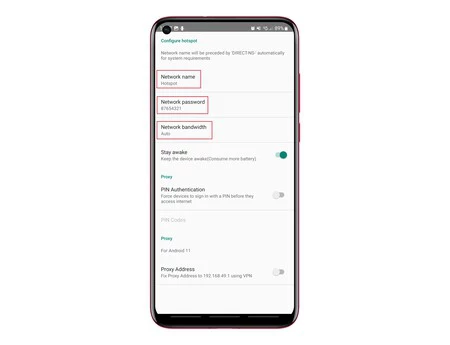
Once we have activated the HotSpot on the Android mobile and we have configured the app to our liking, it is time to connect with another device to that network that we have created, for this we must change some parameters , since it will not be enough to just press the Wi-Fi network. Fi and enter the password.
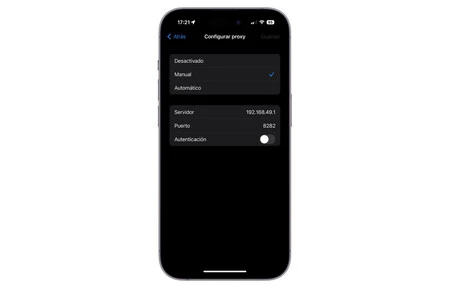
For the tests I have used an iPhone, and in it I had to go into the advanced settings of the network to which I want to connect and enter the password of said network, the proxy and the port :
- Password : you must enter the one you configured (or the one that comes by default) and that appears under the name in the NetShare app. Continuing with our example, it would be “87654321”.
- Proxy : you have to use the manual option and enter the value that appears in the app as an IP in Address. In this case it is “192.168.49.1.
- Port : you have to put the value that appears as Port, in this case, “8282”.
With all these data steps, we already have our old Android mobile working as a Wi-Fi amplifier . Now all that remains is to place it in the most appropriate place so that the Wi-Fi network can take us to full coverage and in this way can offer a connection to other devices.
There are only two precautions to be taken when using this system. The first is that the application must always be open , regardless of whether the phone is locked. In addition, we must take into account the state of the mobile’s battery and if it does not last long, we must have a plug nearby to be able to plug in the smartphone so that it does not run out of battery at the least opportune moment.
ORIGINAL POST.- SPANISH.- FREE WIFI.- JOSE ANTONIO CARMONA @josetxu_granada
