Changing DNS is essential to making the Internet go faster. Here’s how to do it in less than five minutes
- There are free alternatives to the default DNS offered by our telephone company.
- Improved browsing speed is not the only advantage of changing DNS
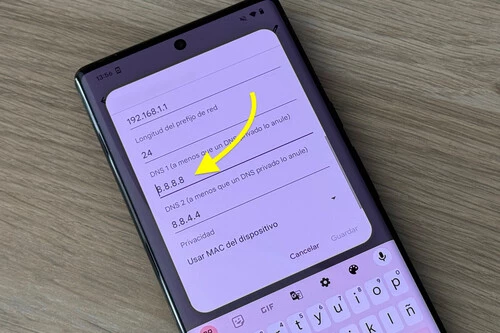
September 27, 2024
Sergio Asenjo
Considering how much time we spend surfing the Internet throughout the day, anything we can do to speed up our connection is welcome. Many users choose to use repeaters or signal amplifiers to improve the quality of their Wi-Fi network, while others opt for connecting to the Internet via cable.
Another of the most common tips is to make sure that the router is in the right place . In addition, many people decide to replace the telephone company router with their own. In any case, there is another thing that we can do to make the Internet go faster and it will only take a few minutes: change the DNS.
DNS is an important piece when browsing the Internet
DNS ( Domain Name System ) is responsible for translating a domain name that we can easily remember into the IP address associated with a website: thanks to DNS you can open your browser and go to Google by typing the URL of the website instead of entering the IP address corresponding to the website.

I have configured my WiFi network to prevent access to strangers. Here’s how to do it
Technical aspects aside, if you have never changed your network settings, you will be using your phone company’s DNS. While this is a perfectly valid alternative, it is not the fastest option : changing the DNS will reduce the time it takes the system to resolve each domain name, which translates into faster loading of the website.
Although changing the default DNS to one of the free DNS servers available to us will help us browse the Internet faster, speed is not the only advantage: many alternative DNS servers offer additional benefits, such as greater privacy and protection against malware, phishing or spyware .
How to change DNS on iOS and Android
Luckily, changing the DNS is a very simple process and should only take a few minutes . This is something that can be done on both the mobile and the computer from the device’s network settings, although it is also possible to change the DNS from the router .
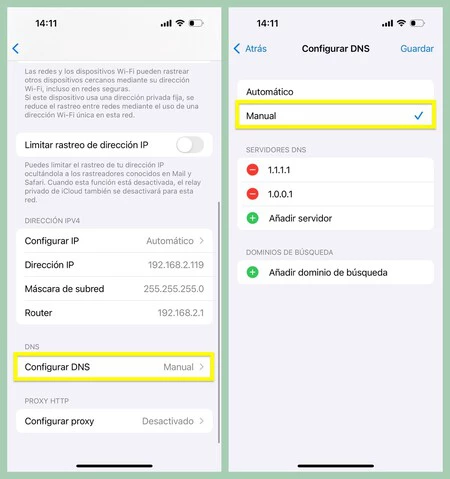
If you are an iOS user , the steps to follow are as follows:
- Open the ‘Settings’ app and go to the ‘Wi-Fi’ section.
- Tap on your network name and scroll down to find the ‘Configure DNS’ option
- Select the ‘Manual’ option and press the ‘Add search domain’ button
- Finally, all that remains is to enter the address of the server you want to use.
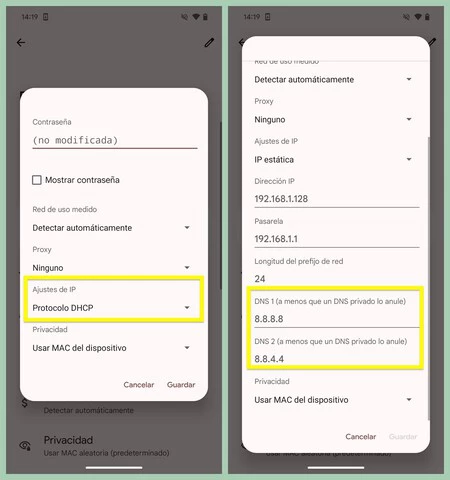
Changing DNS on Android is just as easy, although the process may vary slightly depending on the customization layer.
- Open the ‘Settings’ application and go to the ‘Networks and Internet’ section
- Tap on your network name and the pencil icon that appears in the top right corner of the interface.
- Click on the ‘Advanced Options’ drop-down and select ‘Static IP’ in the ‘IP Settings’ section
- Modify the DNS and save the changes
What are the most recommended DNS servers?
At this point, you’re probably wondering which DNS are the most recommended. There are numerous alternatives available today, although there are several options that stand out for their quality :
Google Public DNS
Google Public DNS is one of the most robust and well-known alternatives available to us.
IPv4 Addresses:
- Primary DNS: 8.8.8.8
- Secondary DNS: 8.8.4.4
OpenDNS
OpenDNS is Cisco’s option, which features several filtering categories for those who need to limit network usage. OpenDNS Shield comes pre-configured with adult content filters, while OpenDNS Home requires you to configure filters manually.
IPv4 Addresses (OpenDNS Home):
- Primary DNS: 208.67.222.222
- Secondary DNS: 208.67.220.220
IPv4 Addresses (OpenDNS Shield):
- Primary DNS: 208.67.222.123
- Secondary DNS: 208.67.220.123
Cloudfare (THE ONE I AM USING)
Cloudfare’s alternative ( 1.1.1.1 ) promises to be faster than Google and Cisco DNS. Another advantage is that it’s really easy to remember.
IPv4 Addresses:
- Primary DNS: 1.1.1.1
- Secondary DNS: 1.0.0.1
Quad9
Quad9 DNS service is the most interesting alternative if you are looking for protection against malware, phishing, spyware and botnets.
IPv4 Addresses:
- Primary DNS: 9.9.9.9
- Secondary DNS: 149.112.112.112
LET’S TRY THEM.-