11 Best Free Software to Disable Windows Telemetry for Windows
Today we bring you a list of the best free software to disable Windows telemetry for Windows. Windows telemetry is a set of Windows services that continuously collect information from a system and automatically send it to Microsoft. However, these services also invade user privacy by automatically collecting and transferring user information. To solve this problem, I’ve created a list of software that can disable Windows telemetry services
In these programs, you get manual options to disable individual telemetry services such as Telemetry, Data Collection Telemetry, Microsoft Office Telemetry, etc. Through most of these programs, you can also enable or disable system security and privacy services. Some of the security and privacy services you can enable and disable are Windows Error Reporting, Search Companion, Data Collection, Diagnostic Data, and Performance Monitoring Tool. The process for disabling telemetry services is fairly simple. Still, to help you, I’ve included the steps to disable Windows telemetry in each software’s description.
This software also offers some additional features through which you can uninstall applications, block native applications, and delete services. Check the list to learn more about these programs.
Contents
- My favorite software for disabling Windows telemetry for Windows:
- WPD
- O&O ShutUp10
- Win10 Spy Deactivator
- Disable Windows 10 tracking
- Privacy Breather
- Debotnet
- WinPurify
- Optimizer
- Spybot Anti-Beacon
- Win10 Wizard
- Ashampoo AntiSpy
My favorite software for disabling Windows telemetry for Windows:
WPD is my favorite software because it lets you quickly disable all Windows telemetry services. In addition, it also lets you disable various privacy settings such as Inventory Collector, Windows Error Reporting, Search Companion, and more. It also offers a good set of additional features that you might find useful.
You can also check out lists of the best free portable firewall, boot sector virus removal, and botnet detection programs for Windows.
WPD
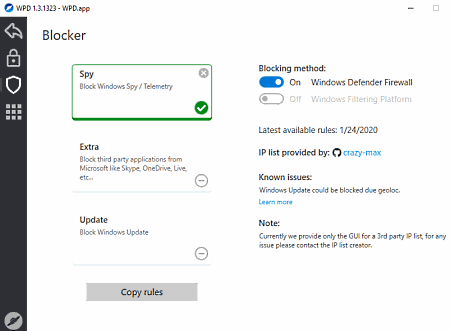
WPD is free Windows telemetry disable software for Windows. It’s also portable software that can be used directly from a portable storage device. This software is based on the Windows API, which allows you to disable all information collected by Windows. Furthermore, it also lets you manually disable basic privacy settings that leak system information to Microsoft, such as Inventory Collector, Step Log, Windows Error Reporting, Search Companion, and more. To completely disable Windows telemetry, this software offers a blocker section. Now, check out the following steps to disable telemetry and other services that send system information to Microsoft
How to disable Windows telemetry using WPD:
- Launch this software and go to the Privacy section to disable the basic privacy settings such as Telemetry, Windows Error Reporting, Inventory Collector, etc.
- After that, go to the Blocker section and enable the Block Windows Spy Telemetry option to completely disable the transfer of telemetry data.
Additional features:
- Extra: By enabling this, you can block native Windows applications (Skype, OneDrive, Windows Live, etc.) from collecting system information.
- Update: By enabling this feature, you can block Windows from downloading and updating to newer versions of Windows.
- Uninstall: This is an internal application uninstallation feature through which default Windows applications can be completely removed.
Final thoughts:
This is one of the simplest programs for blocking Windows telemetry and other Windows applications and services from transferring system information to Microsoft.
O&O ShutUp10
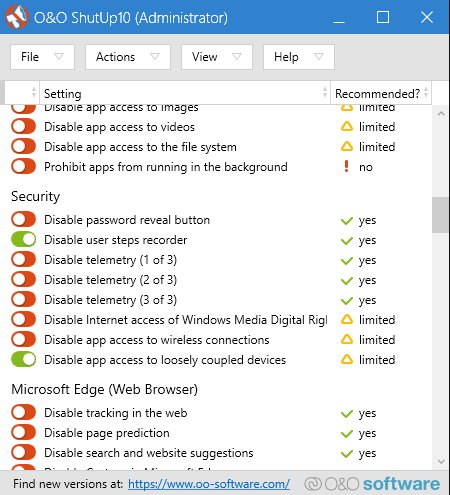
O&O ShutUp10 is a free, portable program for disabling Windows telemetry. With this portable program, you can manually disable all Security and User Behavior settings that collect and transfer information to Microsoft. It also allows you to adjust various Privacy, App Privacy, Security, and Windows Sync settings to suit your needs. It gives you complete control over all these settings, allowing you to determine what data is passing through your system. Now, check out the following steps to disable Windows telemetry using this software.
How to disable Windows telemetry with O&O ShutUp10:
- Open the software interface and go to the Security section.
- From the Security section, disable telemetry settings 1 through 3.
- After that, go to the User Behavior section and disable the three app telemetry settings along with the diagnostic data for user experience personalization settings.
Additional feature:
- Import and Export Settings: Using these functions, you can import and export the state of system settings in the form of configuration files (.cfg).
Final thoughts:
It is another free and easy-to-use software to disable Windows telemetry without much effort.
Win10 Spy Deactivator
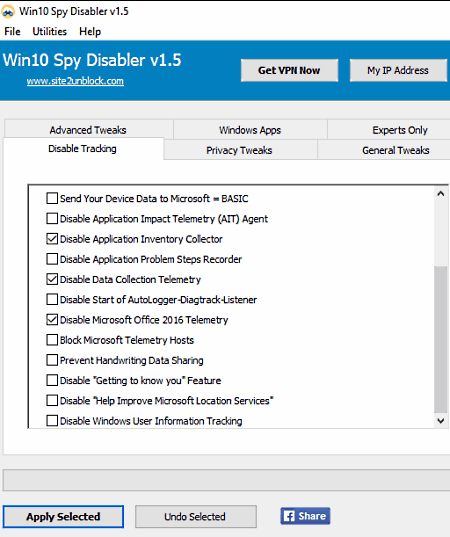
Win10 Spy Disabler is another free, portable software to disable Windows telemetry. Using this software, you can manually disable all tracking and telemetry services that send user information to Microsoft. In addition to this, it also allows you to enable or disable many privacy settings such as clearing Internet Explorer history, Windows geolocation services, application email access, and more. Overall, it is another simple software through which you can control Windows privacy and telemetry services.
How to disable Windows telemetry for Windows:
- Launch this software and go to the Disable Tracking tab and disable all tracking settings such as data collection telemetry, Microsoft Office telemetry, Microsoft telemetry hosts, Windows diagnostic tracking, Windows event collection services, and others.
- After that, click the Apply Selected button to disable all Windows Telemetry services.
Additional features:
- Advanced settings: With it you can view hidden system files, disable the execution of 16-bit processes, enable or disable Windows file protection, disable Windows remote assistance, etc.
- Windows Apps: This feature allows you to manually remove built-in Windows apps such as Skype, Calculator, Camera App, Windows Store App, etc.
- Privacy Settings: Use this to turn privacy settings on or off, such as geolocation services, Windows Search privacy, Windows Media DRM internet access, and others.
Final thoughts:
This is another decent and easy-to-use software through which you can quickly disable Windows telemetry and adjust various privacy settings.
Disable Windows 10 tracking
Disable Windows 10 Tracking is another free portable software for disabling Windows telemetry. It’s a simple and lightweight software that you can use without installation, like any other portable software. As the name suggests, it’s primarily used to disable various types of tracking services such as tracking domains, tracking IP addresses, etc. However, it also offers a dedicated telemetry option to disable Windows telemetry. Now, check out the following steps to disable Windows telemetry using this software
How to disable Windows telemetry using “Disable Windows 10 tracking”:
- Launch this software and check the Telemetry checkbox.
- After that, you can disable other tracking services by checking the service checkboxes, blocking tracking domains, blocking tracking IP addresses, etc.
- Finally, click Go! to immediately block Windows telemetry.
Additional features:
- Service mode: This is an advanced feature that completely removes all disabled services from a system.
- Rollback mode: By selecting this, you can revert all changes made by this software.
Final thoughts:
This is another easy-to-use software through which you can quickly disable Windows telemetry and tracking services.
Privacy Breather
Privacy Repair is the following free software for disabling Windows telemetry. As its name suggests, it is primarily used to adjust a system’s privacy settings. However, it also offers a dedicated Telemetry and Diagnostics section to disable Windows telemetry services such as Usage Data Collection, Diagnostic Data, Windows Error Reporting, Performance Tracking Tool, and more.
How to disable Windows telemetry using Privacy Repair:
- Launch this software and go to the Telemetry and Diagnostics section
- After that, disable the telemetry services one by one from their interface, such as performance monitoring tool, inventory collector, telemetry app, etc.
- Now, you can disable or enable privacy settings by going to the System, Windows Defender, and Windows Store Apps sections, if necessary.
Additional features:
- Backup and Restore: Using this section, you can create system restore points before disabling telemetry services.
- Lock Screen: Through this feature, you can disable lock screen ads, fun facts, tricks, etc.
- Cortana and Smart Menu: Allows you to disable suggestions, Cortana globally, and search to access your location.
Final thoughts:
It’s another simple software for disabling Windows telemetry through which you can also adjust Windows privacy settings.
Debotnet
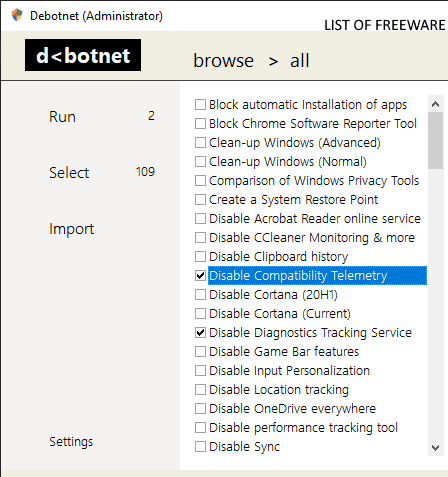
div>
Debotnet is another free software for disabling Windows telemetry. Like many other similar programs, it is also portable software that can be used without installation. Through this software, you can disable all Windows services that collect and send user information to Microsoft. In addition, it allows you to enable or disable privacy settings according to your needs. Now, follow the steps below to disable Windows telemetry using this software.
How to disable Windows telemetry using Debotnet:
- Launch the software interface and select Disable Telemetry, Disable Windows Error Reporting, Disable Location Tracking, and Disable Compatibility Telemetry services.
- After that, click the Run button to execute the scripts to disable the selected telemetry services.
Additional features:
- Undo script: After disabling the telemetry services, you get this feature to re-enable the disabled telemetry services.
- Code: Displays the source code of the scripts that disable the telemetry services
- Import Script: With this, you can import custom scripts in .ds1 format.
Final thoughts:
This is another easy-to-use software through which you can disable all Windows telemetry services.
WinPurify
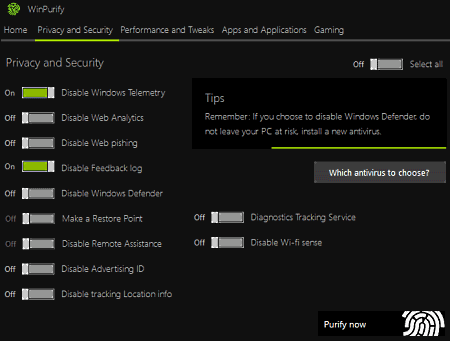
WinPurify is another free software for removing unwanted items to improve Windows system performance. However, you can also use it to disable Windows telemetry services. In the Privacy & Security section of this software, you’ll find a dedicated option to disable Windows telemetry. In addition, it also offers options to disable other privacy and security services such as web analytics, web phishing, comment logging, Windows Defender, and more. Since this software is primarily used to improve system performance, it also includes several performance-enhancing settings such as disabling the notification center, disabling multi-desktop, deleting page files on shutdown, and disabling Windows Aero Shark. Overall, it’s a simple software that’s easy to use.
How to disable Windows telemetry using WinPurify:
- Launch this software and go to the Privacy & Security section.
- After that, enable the Windows Telemetry service option to block all telemetry services
- Now, you can also enable other security-related services such as tracking location information, remote assistance, diagnostic tracking service, etc.
- Finally, press the Clean Now button to disable telemetry services.
Additional feature:
- Apps and Applications: This is a section from which you can disable default Windows apps such as Cortana, Edge, Windows Store, Outlook Apps, Weather, etc.
Final thoughts:
This is another software capable of disabling Windows telemetry and other privacy services.
Optimizer
Optimizer is a free, open-source software for disabling Windows telemetry for Windows. Through this software, you can also improve system security, system privacy, manage startup items, and clean your PC. To disable Windows telemetry, it offers a dedicated Disable Telemetry Services option. In addition, it also offers other useful options for disabling other Windows services (automatic updates, game bar, feature updates, etc.).
How to disable Windows telemetry using Optimizer:
- Launch this software and go to your Windows 10 tab.
- After that, click the Disable telemetry services option.
- Now, you can also select other Windows services you want to disable
- Finally, press the Apply and Restart button to disable Windows telemetry services.
Additional features:
- Cleaner: Use this feature to delete temporary files, Recycle Bin data, uTorrent cache, error reports, etc., from your system
- Startup: Through this feature, you can find the startup applications registry and remove applications from the startup section.
- Registry: Used to fix common registry problems related to Task Manager, Windows Firewall, Registry Editor, etc.
Final thoughts:
It is another simple and effective software to disable Windows telemetry and improve system security and performance.
Spybot Anti-Beacon
Spybot Anti-Beacon is the next free software to disable Windows telemetry for Windows. This software is especially designed for users who are concerned about their privacy, as Windows collects a lot of user information. To mitigate this issue, this software allows its users to disable the telemetry services that collect and send user information to Microsoft. In addition to this, it also allows you to disable web browser telemetry services. Furthermore, it also allows you to adjust security and privacy settings to make your system more secure. Now, check out the following steps.
How to disable Windows telemetry for Windows:
- Launch this software and click the Anti-Beacon icon to begin the scanning process to detect system vulnerabilities.
- After that, go to the Blocked Telemetry Options section and manually disable all telemetry services detected by this software, such as Windows Sensors Telemetry, Windows Telemetry, Windows Hosts Telemetry, Windows Group Policy Telemetry, etc.
- Now, you can disable your browser’s telemetry services if you wish.
- Finally, press the Apply Services button to disable all selected telemetry services.
Final thoughts:
It is a simple software through which various Windows and web browser telemetry services can be manually disabled.
Win10 Wizard
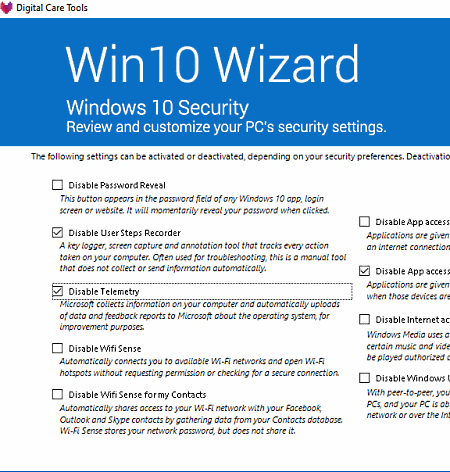
Win10 Wizard is another free security and privacy software that also allows you to disable Windows telemetry. With this software, you can easily improve the privacy, security, and compatibility of your devices and applications. To disable Windows telemetry, it offers a dedicated telemetry disablement option in the security section of this software. In addition, it also allows you to disable password disclosure, user step logging, Wi-Fi sensing, application access to wireless connections, and other security services
How to disable Windows telemetry using Win10 Wizard:
- Launch this software’s interface and open the Security section.
- After that, check the Disable telemetry box.
- Now, you can disable other available security and privacy settings as desired
- Finally, press the Done button to actually disable telemetry and other selected services.
Additional features:
- Location Services: From this section, you can enable or disable location services such as Windows Geolocation Service, application access to your location, system location sensors, etc.
- Recovery: This is a disk cleanup feature that automatically locates and removes unnecessary data from a system.
Final thoughts:
This is another decent software through which Windows telemetry services can be quickly disabled.
Ashampoo AntiSpy
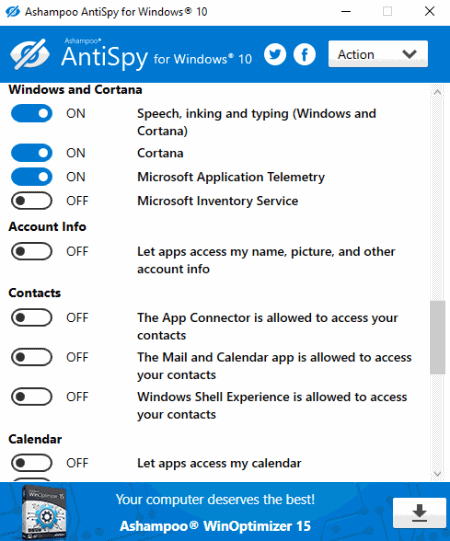
Ashampoo AntiSpy is another free software for disabling Windows telemetry for Windows. It is a simple software that offers multiple on-screen toggle buttons to turn Windows privacy and security settings on or off along with Windows telemetry services. Some of the privacy and security settings that can be toggled are Background Apps, Notifications, Biometrics, Driver Updates, Application Usage Tasks, etc.
How to disable Windows telemetry using Ashampoo AntiSpy:
- Launch this software and go to the Windows and Cortana section.
- After that, turn off the Microsoft Application Telemetry setting to disable telemetry services.
- Similarly, you can disable other privacy and security settings according to your needs.
Additional feature:
- Action: This provides a “set all recommended settings” option that automatically enables or disables various settings to improve system security and privacy.
Final thoughts:
It’s another simple software to disable Windows telemetry and improve a system’s security and privacy.