Hola a todos:
Seguramente sabéis que hay un formato que se está imponiendo entre los diseñadores web, ya que ha sido diseñado por google, permite tasas de compresión máximas sin perder calidad de imagen y te da mútiples ventajas (posicionamiento, banda utilizada…), estamos hablando del formato .WEBP de imagen.
Firefox, por defecto en su última versión, cuando le das a guardar una imagen con el botón derecho ya te lo guarda como .webp (si bien lo que para muchos es una ventaja, para otros es un gran inconveniente ya que sus ordenadores no disponen de software de visualización así que para ellos esta dirigida la opción de instalar un addonn como..
Save WebP images as JPG or PNG
El caso contrario se presenta en CHROME Y derivados. Deben instalar una extensión para guardar como .WEBP, y así han de instalar SAVE IMAGES AS TYPE.
De esta forma, ustedes eligen el formato en el que guardan y cada cual lo utiliza de la forma que más le interesa.
Yo, por supuesto, tengo mi opinión como desarrollador web y no es otra que la de que hay que conocer todo y utilizar una u otra dependiendo del momento, interés, necesidad….
Un saludo y disfruten de la red.
_________________________________
Save WebP images as JPG or PNG with this Firefox extension
You may have come across an image format known as WebP, it has been around for about a decade now. This image container was developed by Google, and is used by many websites, including shopping portals.
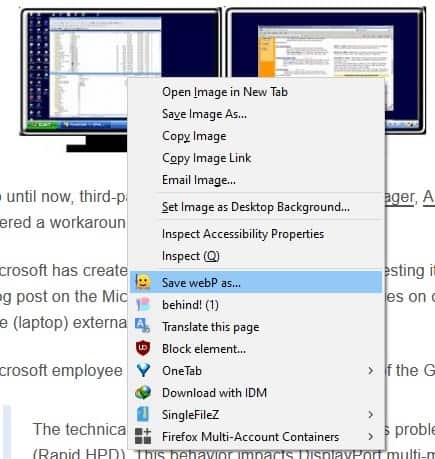
The annoying thing about WebP is, not a lot of image editors support the format. So, when you download a WebP image you may have some difficulty using it. You can’t save it into a different format directly, but there are a couple of workarounds.
The simplest way, which I had been using until recently, is to copy the image to the clipboard, paste it in an image editor, and then save it in a different format. That’s not exactly convenient but it works.
Recently, I came across an add-on called Save WebP as PNG or JPEG (Converter). The extension has been really useful for me, and I mentioned it in my article about Firefox 88. But first, here’s an example screenshot where I tried to save an image, it was in the WebP format.
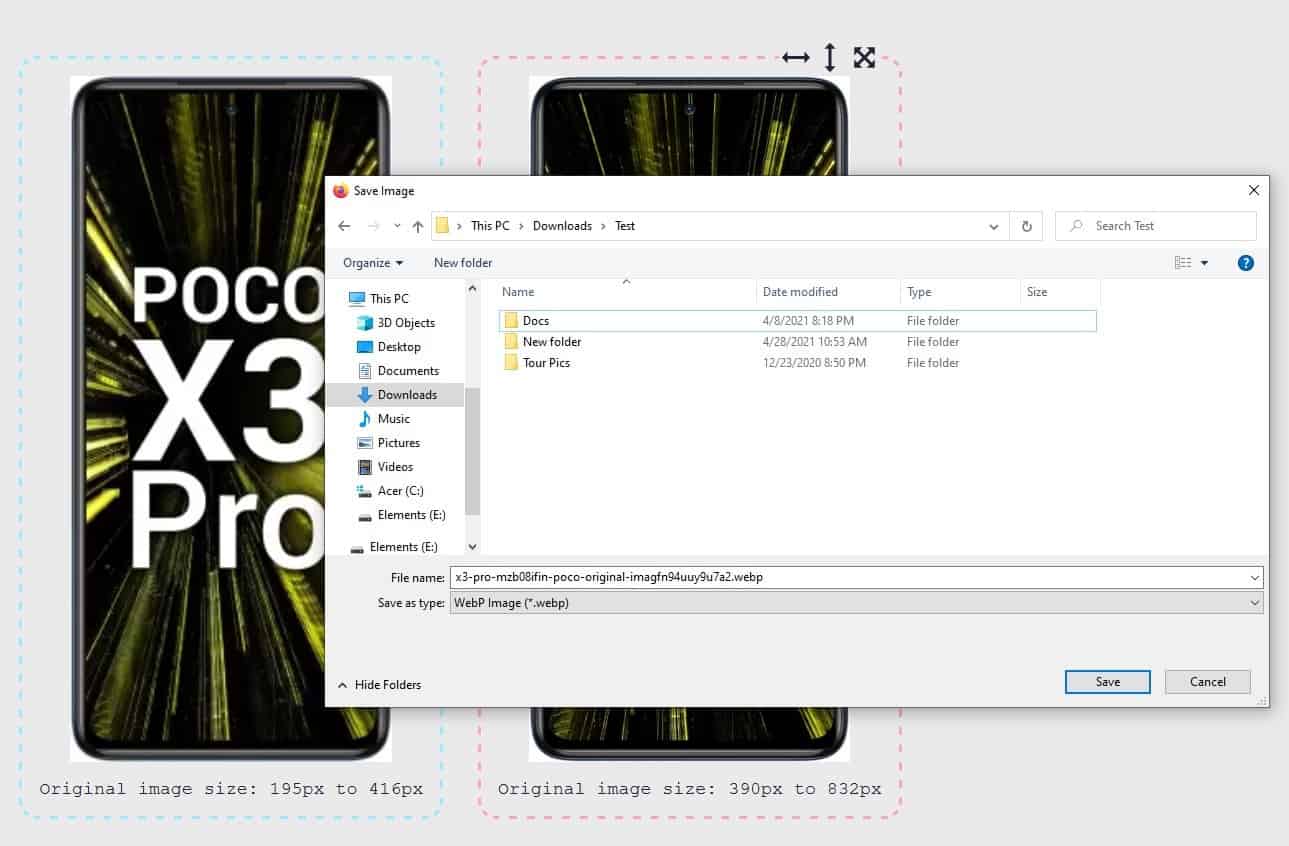
Save WebP as PNG or JPEG however, allowed me to get the image in different formats and resolutions. That’s cool. So, how do we use it? Once installed, the extension can be accessed from the browser’s page context menu, it’s labeled, Save webP as. Right-click on an image, select Save WebP as, and a number of options will appear over the image.

These include options to choose the format you want to save the picture as, you can pick PNG, JPG (100% quality, or 92/85/80/75%), and GIF. The add-on saves the images in its own folder inside your default Firefox download directory. e.g. C:\Users\Ashwin\Downloads\Save_webP.
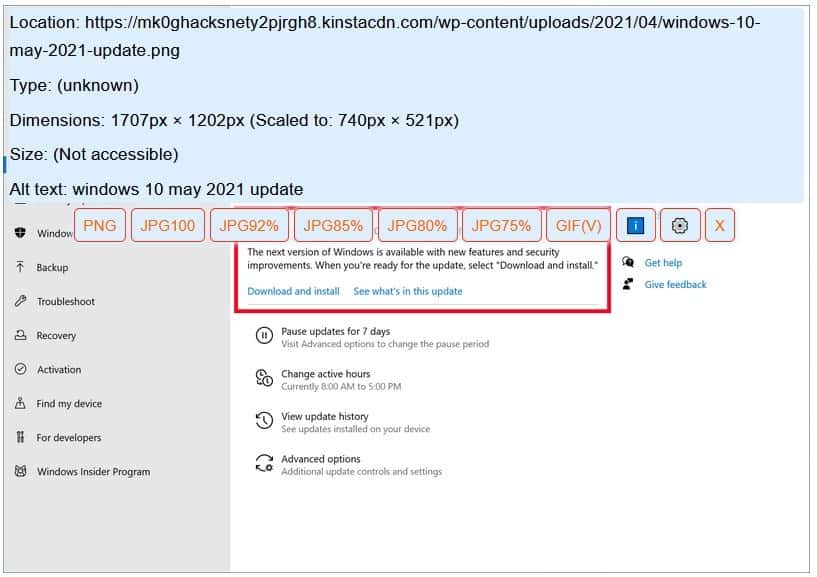
Click the i button in the extension’s overlay, to view information about the picture such as the image URL, dimensions, type, size, and alternate text. Hit the Setitng s button to go to the add-on’s options page.
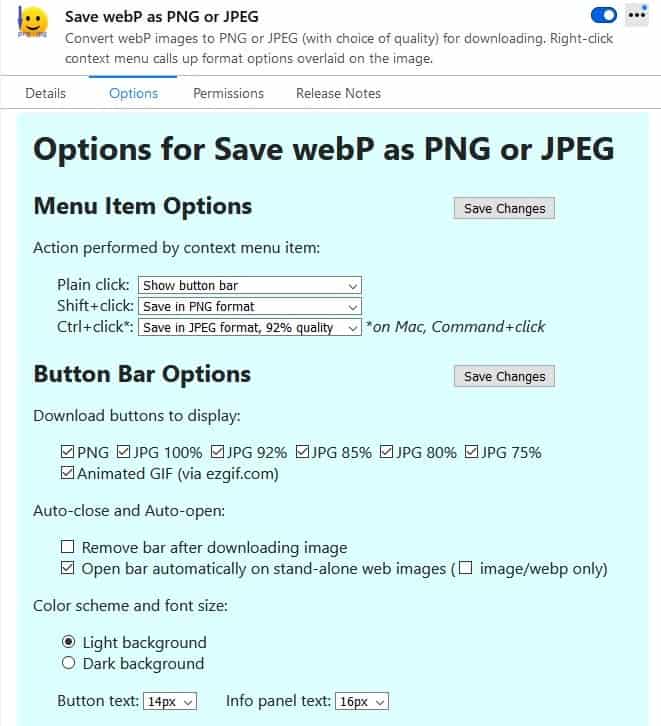
Save WebP’s default behavior is as follows. A single click of the context menu item shows the button bar (overlay). Shift + click will save the image in the PNG format, while Ctrl + click saves it as a 92% JPG. You may customize the click-behavior, by setting a different option. It only lets you choose between PNG, and the various JPG qualities, so GIF is not supported.
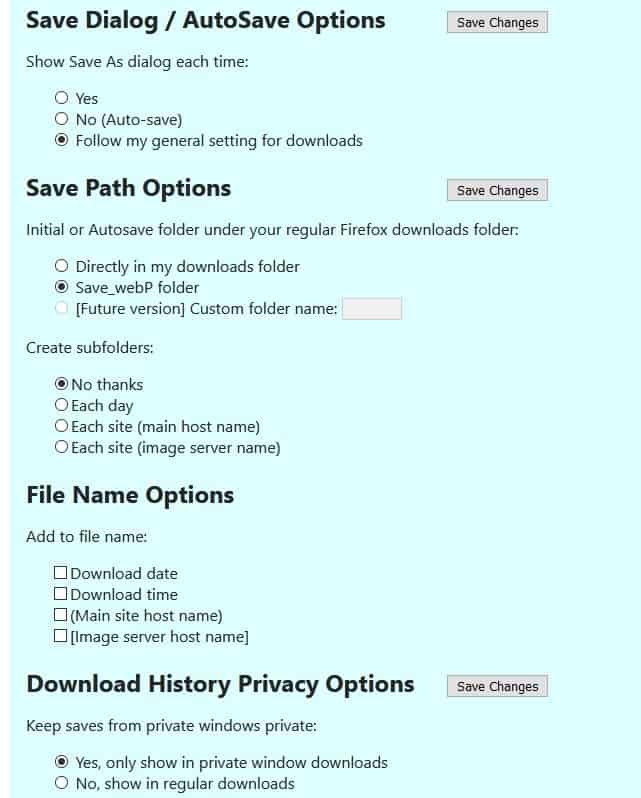
The overlay’s buttons can be disabled if you find any of them irrelevant. You can set the file name rules for Save WebP as, it can include the download date, time, site name, and image server name while saving the image.
Note: Sometimes the Save WebP context menu item did nothing, but this issue occurred when I tried using it along with the behind! add-on. I think the reason why it didn’t work in this scenario, was because behind! uses its own local tab to load the images, and not the server’s page, so the WebP extension couldn’t access the image directly. There is a workaround for this too, right-click on the picture, select open image in new tab, and the add-on will offer a way to save the image.
Save webP as PNG or JPEG is an open source extension. There is an optional add-on from the same developer, called “Don’t Accept image/webp“, which tells your browser to not load images in the WebP format. The issue with this companion add-on is that it breaks websites at times, the server may not send any image at all, and since webP is blocked. Fortunately, the extension’s button acts a toggle (global, not per site), which you can use to circumvent the issue.
Summary
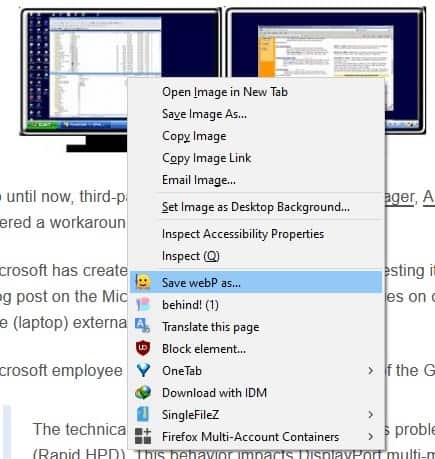





Advertisement
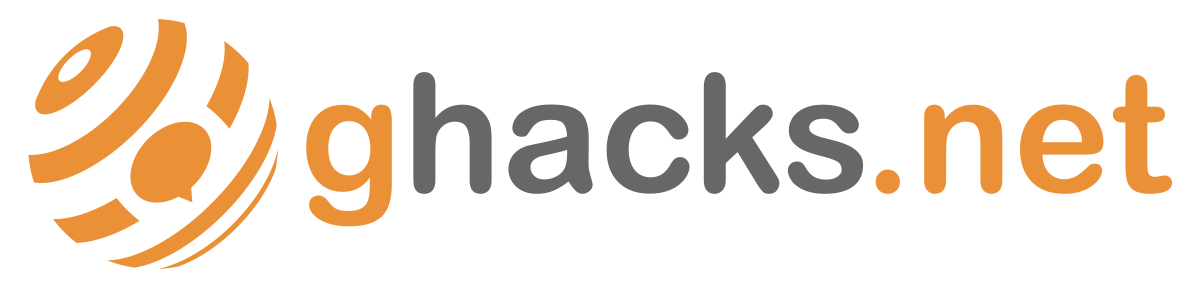
00:13 00:30
Save image as Type
Ofrecido por: html5gamer
Herramientas para desarrolladores100.000+ usuarios
Add context menu for images to save image as PNG, JPG or WebP format. There is an old Save Image As Type 1.0.5 extension created by another developer but cannot run now. I developed this new extension based on the old one.