| August 29, 2025 07:46
Artificial Intelligence » How NotebookLM Changes with Deep Research: From Isolated Notes to Web and Drive Research
SUMMARIZE ARTICLE WITH CHATGPTSUMMARIZE ARTICLE WITH PERPLEXITY
Google is incorporating Deep Research into NotebookLM , a way to research that goes beyond loose links and provides verifiable context. With this integration, you can search, filter, and bring findings directly into your notebooks without jumping between tabs. The promise is clear: less noise and more focus when working with articles, PDFs, and lecture notes.
The new interface already leaves some very concrete clues: a search box, a selector to switch between the web and Google Drive , and a toggle to enable or disable deep search. Development is in its early stages, so it may take a while to reach everyone. If you study, research, or prepare reports, you’ll find what you need to know here.
What is Deep Research in NotebookLM and why it improves your study
What will you get with Deep Research in NotebookLM ? This feature, known for its use in Gemini, prioritizes detailed, contextual information over simple lists of results. In practice, it allows you to ask a question, receive answers with references, and verify the source without losing yourself in open tabs.
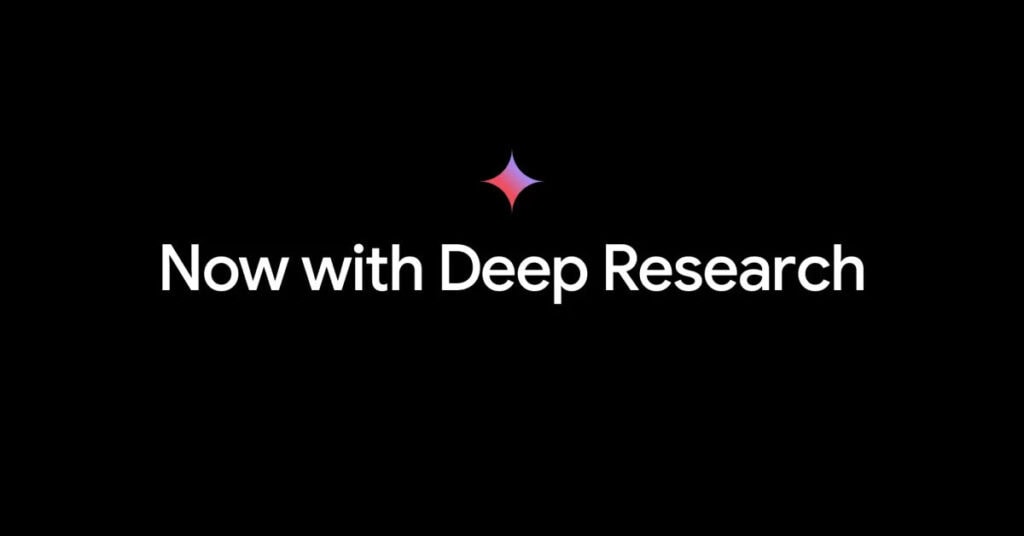
However, the value isn’t just in what it returns, but in how it helps you verify and synthesize sources in less time. Instead of reviewing your links one by one, in-depth research brings the relevant information to your notebook and guides you through cross-referencing data, summarizing excerpts, and jotting down questions that you can later address.
How to activate and use Deep Research in NotebookLM step by step
How do you use Deep Research in NotebookLM on a daily basis? The option appears in the Sources tab as a bridge between external discovery and your notes. Until it’s generally rolled out, you may not see it in your account yet.
- Open NotebookLM and enter your workbook.
- Click on the sources tab to manage your supporting materials.
- Use the search box to launch your query with clear and concrete words.
- Toggle the selector between web and Google Drive depending on which source you want to prioritize.
- Turn on the Deep Research switch to get contextual, verified results.
- Select relevant findings and add them to your notebook for citation and discussion.
- Review excerpts, compare them with your notes, and create a brief summary of the key points.
- Save your changes and continue researching without leaving your notebook workflow.
Differences and relationship between Gemini’s Deep Research and the version integrated into NotebookLM
This new feature doesn’t break any new ground: it brings Gemini ‘s Deep Research experience directly into your notebook environment. Now that power resides where you take notes and organize material, so the gap between searching outside and jotting down notes almost completely disappears.You may also be interested in:Google NotebookLM has 5 Practical Applications that you won’t Imagine until you Try It
In practice, Deep Research in NotebookLM works as a connector between your sources and your ideas. You’ll be able to discover, filter, and embed valuable content right where you structure papers, summaries, or critical readings—something many users have been asking for for a long time.
Benefits for students and professionals of using deep research in NotebookLM
Whether you’re in high school, college, or preparing a technical report, Deep Research in NotebookLM saves you repetitive steps. Gather sources, filter for value, and insert key findings into your notes with fewer clicks and fewer windows. The result is a cleaner flow for studying, writing, and citing.
For academics and work teams, integration facilitates verification and synthesis in a single session. Imagine comparing three articles, a PDF from Drive, and a web page: you can bring in excerpts, detect coincidences, and leave open questions for further exploration later. It’s always a good idea to review the original source when the topic is particularly sensitive.
New tutor option in NotebookLM: guided learning within the chat
Google is preparing a tutor mode within the NotebookLM chat settings, designed for learners and students. The idea is for the notebook to not only organize materials but also guide you through active learning with guided explanations and concrete steps. Details remain to be finalized before its launch.
What NotebookLM tutor mode could do
The tutor offers sessions with step-by-step explanations, question-based solutions, and graded examples. Ask them to guide you through a procedure, explain a concept in simple language, or provide short exercises to check your understanding.
Where it will be and how to activate it in the chat settings
Tutor mode will appear as an additional setting within the chat settings panel, alongside other available modes. Once it’s live, you’ll simply need to open the settings, select the tutor, and start a conversation focused on your topic or complex task. In any case, everything points to a more interactive support for studying with your own resources.You may also be interested in:Google NotebookLM: You can now guide audio conversations with AI and personalize your summaries.
Deep Research availability in NotebookLM and planned schedule
The integration of Deep Research into NotebookLM is in its early stages, and there’s no confirmed release date. Clues in the interface—search, web/Google Drive selector, and toggle switch—show that the rollout is underway and could be phased in by region or account.
The option will likely be located within the Source Management area , where it will act as a bridge between external discovery and internal note-taking. However, it may take some time before it’s available to all users, so it’s a good idea to stay tuned for updates to your account.
Prepare your workflow for the arrival of Deep Research in NotebookLM
While you wait for Deep Research in NotebookLM , get your Drive ready to work better: organize folders, name files with clear criteria, and review sharing permissions. Define notebook templates with fixed sections—objective, sources, findings, and questions—so you can embed relevant content without clutter.
When researching, formulate specific, concise questions and think of three variations on the same question. Finally, take a few minutes to verify the original source, especially if the topic requires accuracy. This habit, combined with in-depth research, will give you more reliable and citeable summaries.
What this generative AI integration means for Google Workspace
These changes fit with Google’s strategy to unify generative AI capabilities powered by Gemini across its productivity tools. Deep Research in NotebookLM drives deeper integration into the Google Workspace ecosystem , where content flows between Drive, notes, and chat without unnecessary friction.
The planned functionality points to a future where you can incorporate diverse research into your notebooks with ease. You’ll be able to move from idea to evidence to writing in the same place, with fewer intermediate steps and more control over how you cite and organize your findings.You may also be interested in:Deep Research now powered by Gemini 2.5 Pro: Google’s smartest AI
Simply put, Deep Research in NotebookLM brings Gemini’s deep research to your notebooks so you can search better, verify faster, and annotate with context. It will take time to roll out, and the new tutor mode will reinforce guided learning when it arrives.