It is much better to protect us from imminent risks of hacking or passwords exposed in the mail before they happen. We all have relevant information in Gmail and it’s good to increase a layer of security.
That’s why we can normally enter our email today via passwords on mobile phones and personal laptops. But, there is the function of entering by an access code, in case of losing our data and falling into the hands of the wrong people we can be aware of those who want to enter and thus take a solution. That’s how that’s the alternative works.
How to switch password to access code via mobile
At every moment of authentication, there are two ways to enter: the password we give to the email just when we create it, and the way we access it via a mobile, that is, the key, pattern, print or Face ID of the mobile. With these, you can enter the Gmail account without the need to enter the key to it.
Along with the above, we must include the keys and access codes on devices on our property, in the same way by facilitating the entry to our emails. If we look at a device we lost and don’t feel comfortable that it has the option enabled, we can remove it directly from our Google account.
The first thing we should do is go to the smartphone settings and check if it contains any pin, pattern, print reader or as in my case face id, once this is done they will open the browser and go to the access key creation section. Culated these simple steps, they will press the button of . get access key.
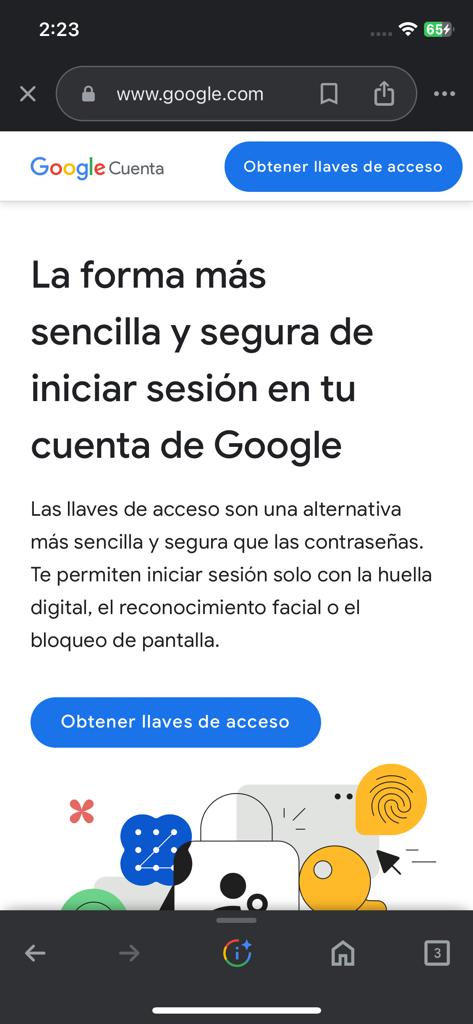
Then, the mobile will read our fingerprints, order the pattern or pin of the mobile or also proceed to scan your facial features. In this way, if we follow in the footsteps to the letter, it will be a fairly simple task to carry out and we will safeguard all ours more effectively.

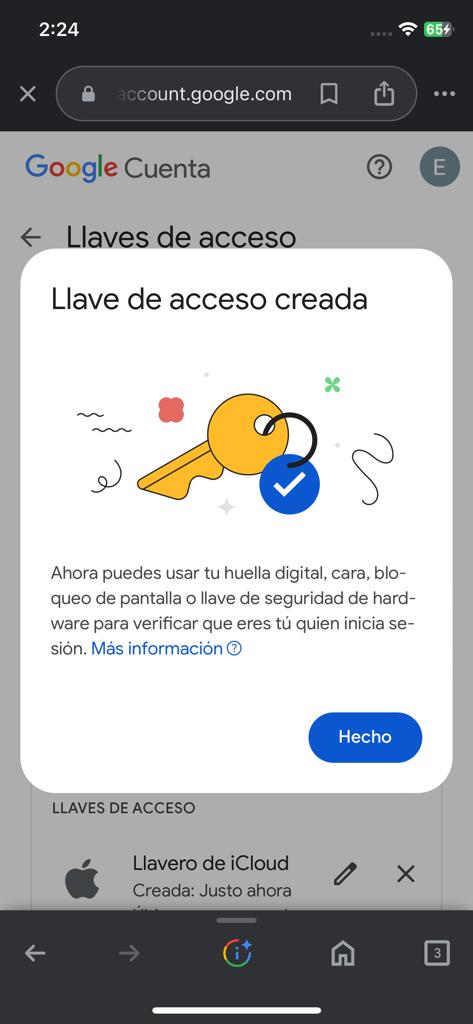
After doing this, Google will request that you enter the llaveaccess code when we log in without the need to put your address and password on it. If you activate the two-step authentication option (2FA), you will automatically omit it.
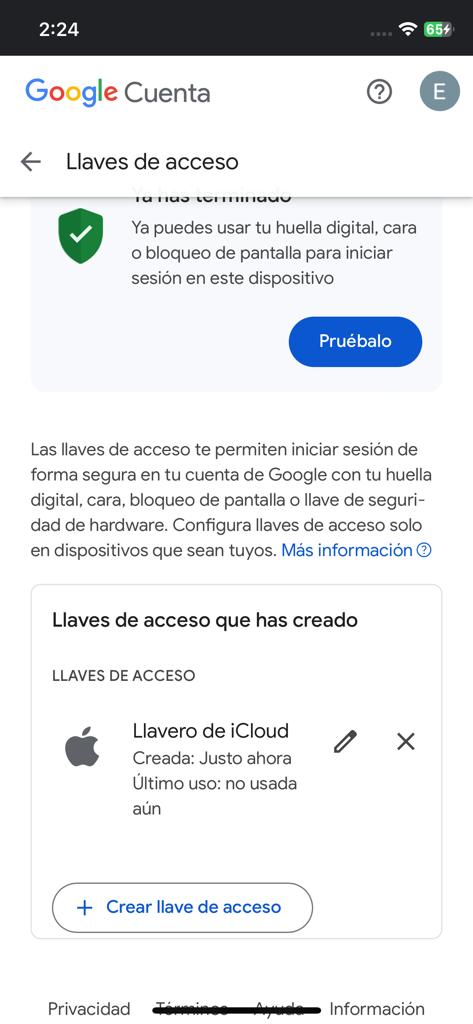
How to use Gmail access keys on computers
If we want to log in to a laptop on our property, we will have to scan a barcode from the mobile, through which the key or code, pin or pattern was generated. Later by logging in properly and much easier than putting the mail and password corresponding to it. But, we can create your access key from the computer by following the steps below.
To configure it from the laptop make the simple steps below. We will press the Windows Button on the computer keyboard or click on the bottom right corner of the screen, then select .configuración Likewise, we will go to the counts and just after that we will select .Opciones de inicio de sesión
Culminate the above steps, we select the login method – Windows Hello – and follow the instructions to the letter to configure it. Later, you must open the Google Chrome browser, and go to Google/account/about/passkeys/. We’ll click in the same way as on the mobile on get access key and log in with our address and password. And finally, Google automatically uses the security method – Windows Hello – as a computer access key.