You are away from home taking advantage of these holidays and one of the things you may be missing is a WiFi connection to connect your laptop, console or any other device. Don’t panic, because if you have a mobile nearby you won’t have any problem if you follow these steps and you can use your mobile even to connect a Chromecast to the Internet …
And it is that, although many people do not know it, there is the possibility of using the mobile as a router, so that even if we do not have a Wi-Fi connection nearby, with the help of the mobile, we can connect any device to access the network , without relying on public Wi-Fi and the dangers that entails.
With a mobile at hand, we can share the Internet through different methods , such as with a USB or through Bluetooth. But it is still much more convenient to use it as a Wi-Fi access point, something that we are going to explain how to do in the following paragraphs.
With rates that increasingly offer a greater volume of data, it is possible to take advantage of the 4G or 5G connectivity of a mobile device in a very fast and comfortable way and use it as a router.
Using access point mode

With this method we do not need to have a 4G WiFi or 4G MiFi router. We only need to have a mobile phone with a SIM card and a functional data rate.
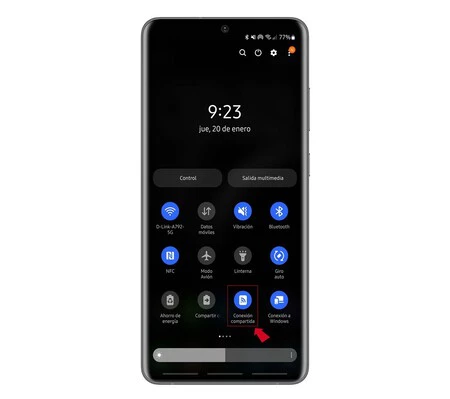
It is about using the Wi-Fi sharing option that you will generally find in “Settings” and “Connections” and looking for “Wi-Fi Hotspot” or “Internet Sharing” . This may change depending on the model and platform used.
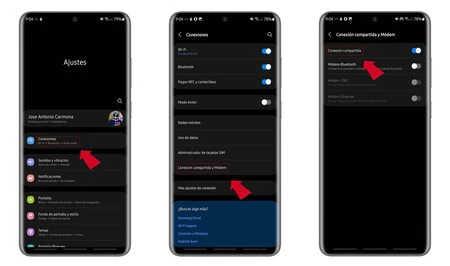
If it is a mobile with Android, we must enter “Settings” and then look for the “Connections” subsection and then click on “Shared connection” . These are names that can change depending on the brand and model of the mobile, but they are usually very similar.
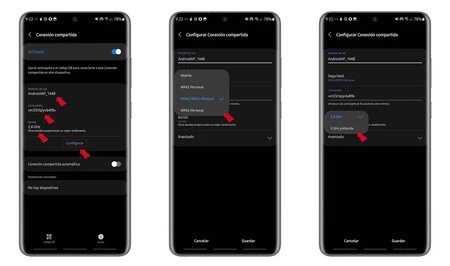
In the case of iOS, we must enter “Settings” and then “Mobile data” . There we must activate “Personal access point” and establish the name of the network and the password that we want to use.
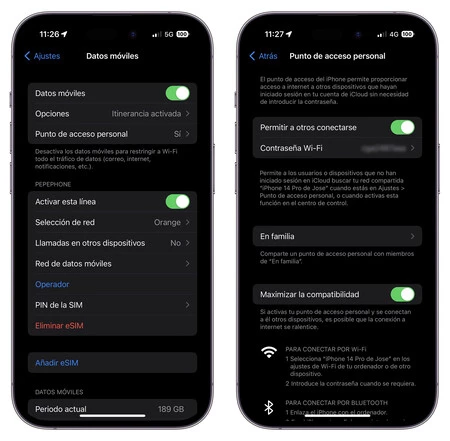
In some models you can choose sections such as the name of the network, the password used, the type of band for the network created (2.4 or 5 GHz) or the type of encryption and choose between WPA2 PSK or None, in which case the connection will not have a password (not recommended). In older versions of Android they may include other options such as WEP or WPA).
USB connection

Another possibility is to make the physical connection between the two devices through this cable.
In this case we must enter the menu in the Android settings, since in iOS this is not possible. In the case of the tested Samsung mobile, we enter “Connections” , “Shared connection and modem” and inside we activate the “USB modem” option .
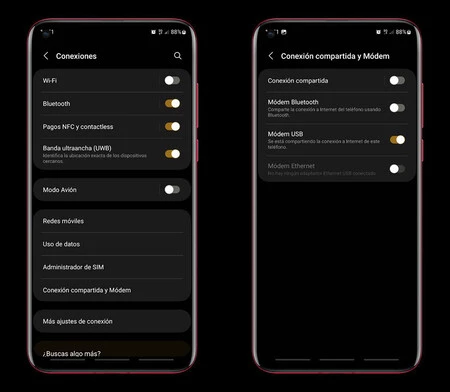
Once you have activated this option or the connection via WiFi by access point, all you have to do is go to the device in question, be it a computer, console, Chromecast … and in the network options, look for the one that the mobile device has generated and connect. to it as if you were connecting your computer to a router via an Ethernet cable.
