In the past, it was necessary to go through a long and tedious process to send personalized mass emails. This process involved setting up email accounts, designing templates and then writing the content, finally sending them one by one. Now we can send personalized mass emails with Gmail and Google Sheets for FREE and without installing anything!
Today, there are tools that make this process much easier and faster.
You just need to create a spreadsheet with all the information of your recipients (Google Sheets). Once you have the information you can use tools for email marketing and mass mailing such as Mailchimp , Sendinblue or Campaign Monitor .
But all these tools have their limitations (number of emails, number of registrations, trial days, etc.
Why use Google Sheets with Gmail
Google Sheets has many features that will allow you to automate your workflow when it comes to mass emails.
For example, you can use formulas to automatically update specific cells whenever something changes in other spreadsheet cells.
You can also set up various triggers that will automatically fire events when certain conditions are met (eg sending an email).
In this case I proposeTOTALLY FREE with 3 real examples, the use of Google Sheets with an APP that is installed in the spreadsheet itself.
Personalized email blasts are a great way to make your email stand out from the crowd.
How to create personalized mass emails with G.Sheets
The first thing to do is use the spreadsheet provided by Google for sending mass emails. To do this you must create a copy in the following link.
After granting the permissions and making the copy, you must fill in the different columns. You can change the column titles except Recipient and Email sent .
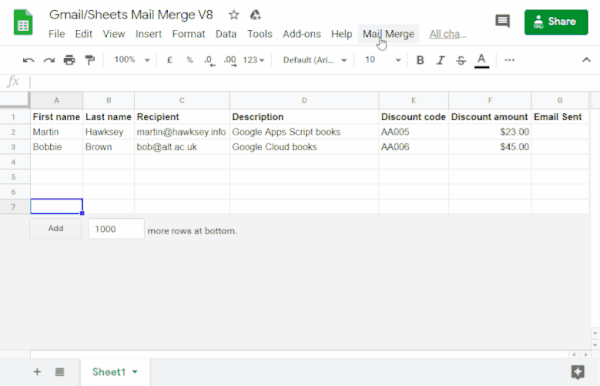
You can see, step by step, the entire process of sending personalized mass emails with the following guide.
Configure the base template with Gmail
You must create a base template to send personalized emails . To do this, we will use the double braces {{ }} to refer to the column titles, which will be the ones that are replaced to create the personalized emails.
With placeholders in double braces {{ placeholder }} that match Google Spreadsheet column titles, you can build a draft template for Gmail.
A placeholder tag is represented by each column header in the spreadsheet
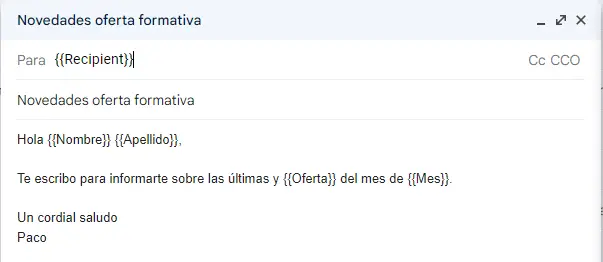
Take a look at the template created to inform about the “News in the training offer”.
The spreadsheet has a script (an internal program) that searches for the email in drafts that matches the email title .
It then inserts the data from each placeholder tag in the email draft at the location specified by the corresponding placeholder tag in the spreadsheet.
This creates personalized emails that can be sent to multiple people.
GMAIL Personalized Bulk Email Tutorial
If you want to save time and effort, you can see the following tutorial on how to send personalized mass emails with Gmail and Google Sheets that I have previously mentioned. Simple, step by step and uncomplicated with 3 real examples .
🔥𝗦𝗲𝗰𝗰𝗶𝗼𝗻𝗲𝘀 𝗱𝗲𝗹 𝘃í𝗱𝗲𝗼:
00:00 Introduction
00:09 Why not use BCC or blind copying to send personalized mass emails.
00:35 Mail Merge Gmail Sheets extension for spreadsheet.
01:23 Description of the spreadsheet to send personalized mass emails.
02:09 Example 1: Communication with students.
03:19 Email template used for Example 1.
06:23 Example 2: Communication of training offers.
08:05 Three common mistakes in sending personalized mass emails with Gmail
09:00 Example 3: Email marketing campaign sending article promotion.
Pros and Cons of sending personalized mass emails with Gmail
The benefits of sending personalized email blasts are numerous. On the one hand, it’s a great way to make your email stand out from the crowd. Since it seems that you have sent it yourself to that person only.
The recipient will also see the email more professional, which can help you build an email list by giving recipients incentives to subscribe to your emails.
However, there are some drawbacks to mass emailing.
One downside is that you may be missing out on a lot of potential customers because they may not want to receive promotional material from someone or something they know nothing about.
Another drawback is that if you send too many emails, people will start unsubscribing from your list and never open your messages again.